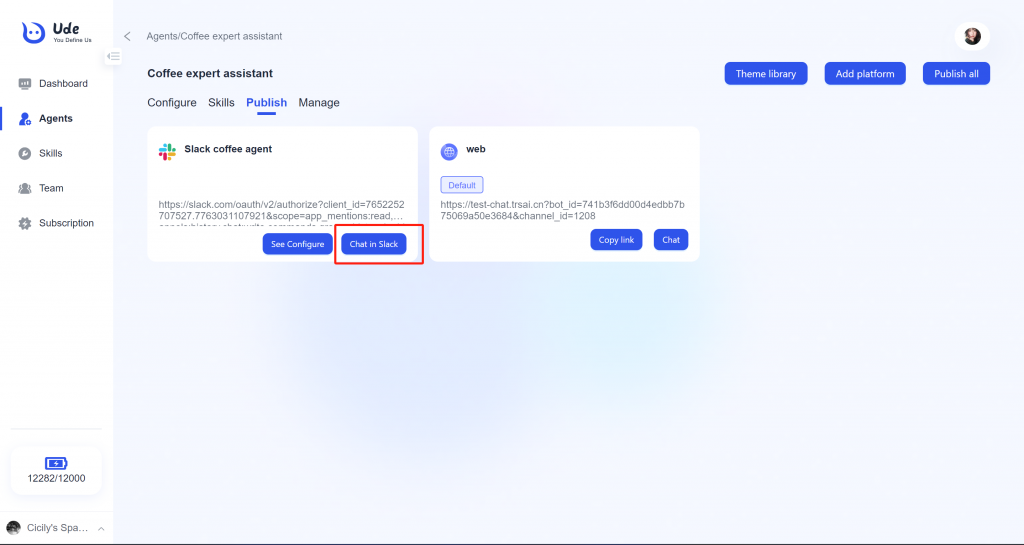- How to Publish an Agent to a Slack Channel?
- You can create an agent and publish it to Slack to chat with users through Slack
Get the Slack App settings
2. Click Create New App button
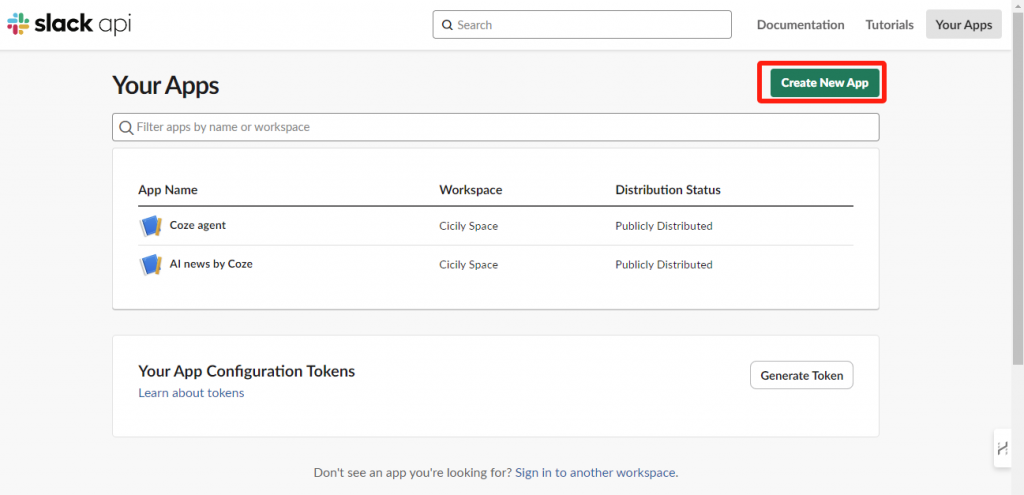
3. Choose From scratch
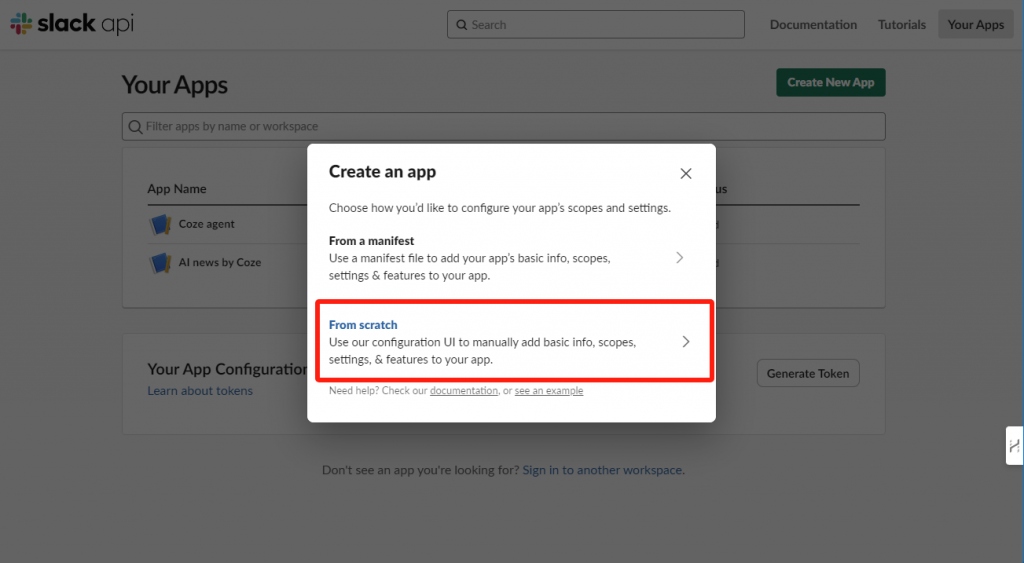
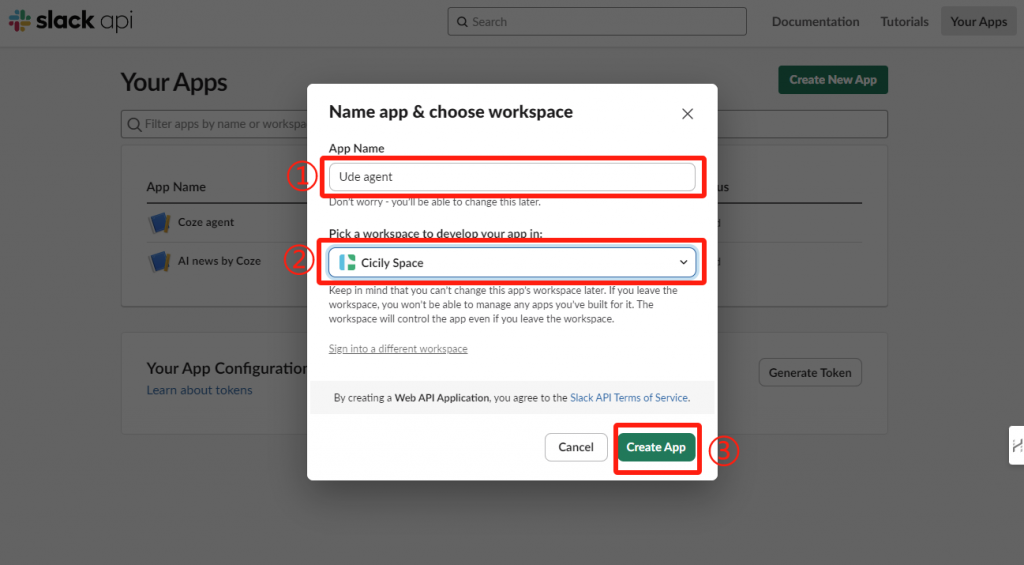
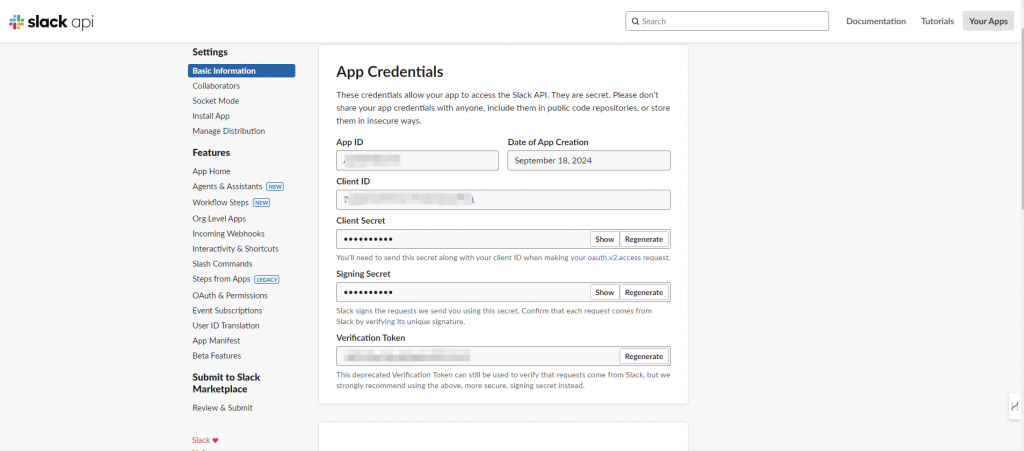
Add permissions for Slack App
After creating the Slack application, you need to add relevant permissions to the created application.
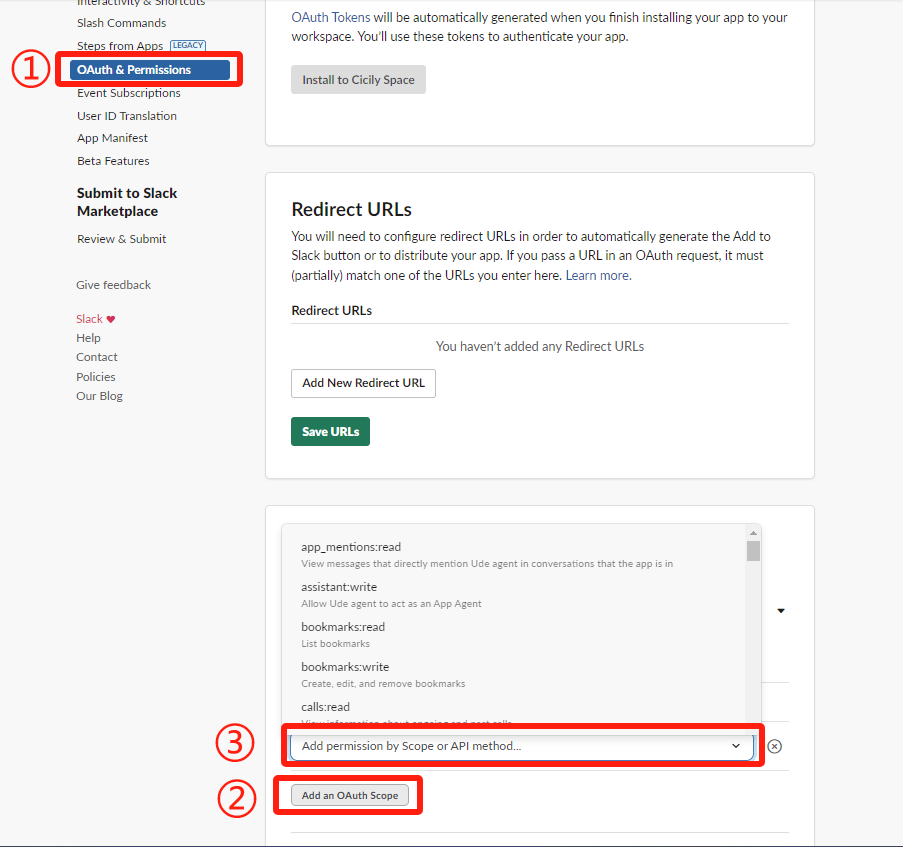
- app_mentions:read
- channels:history
- channels:read
- chat:write
- commands
- groups:history
- im:history
- mpim:history
- users:read
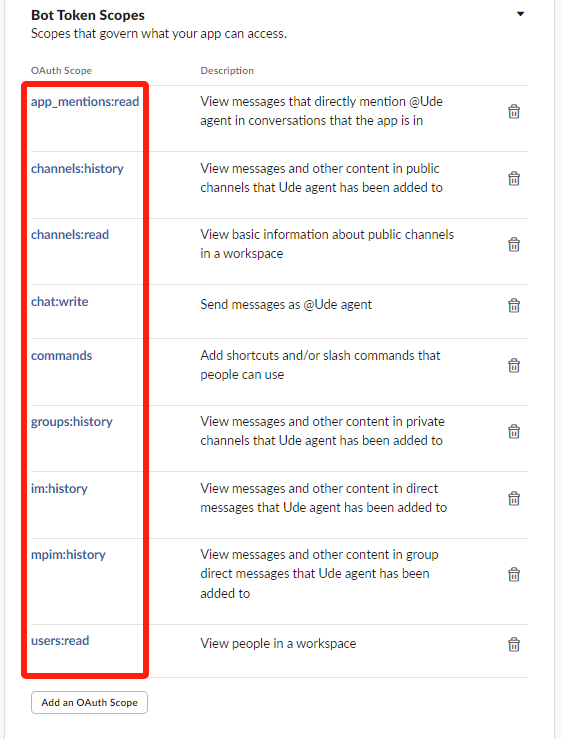
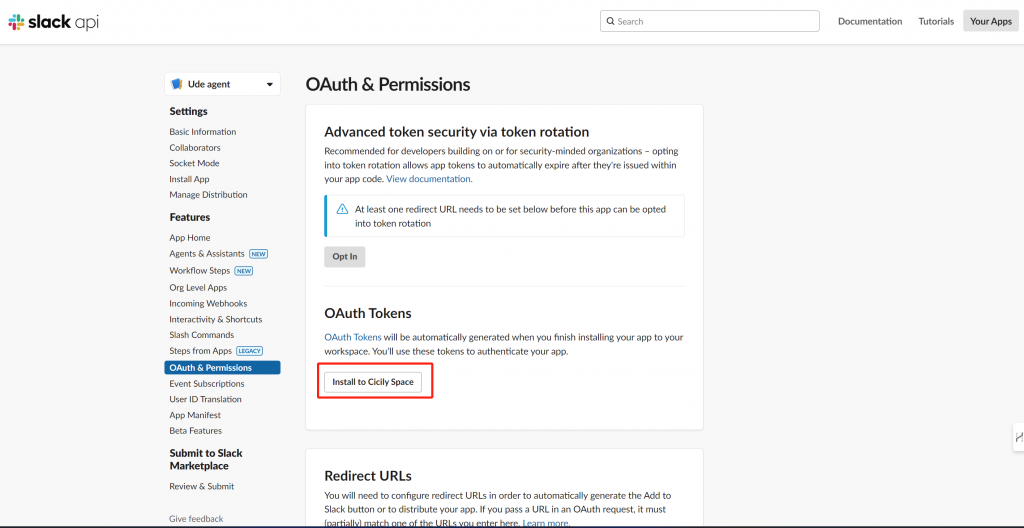
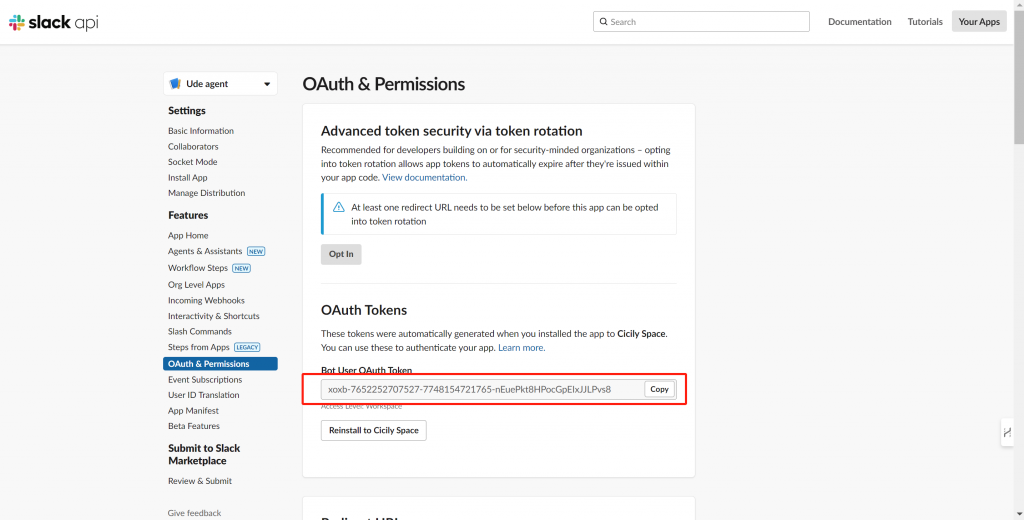
Add a platform in Tate-A-Tate
Go to Tate-A-Tate
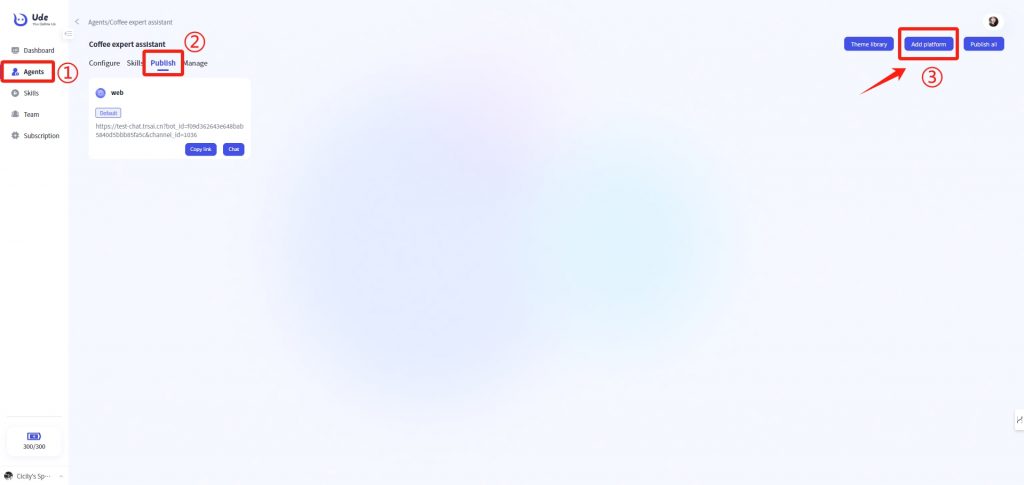
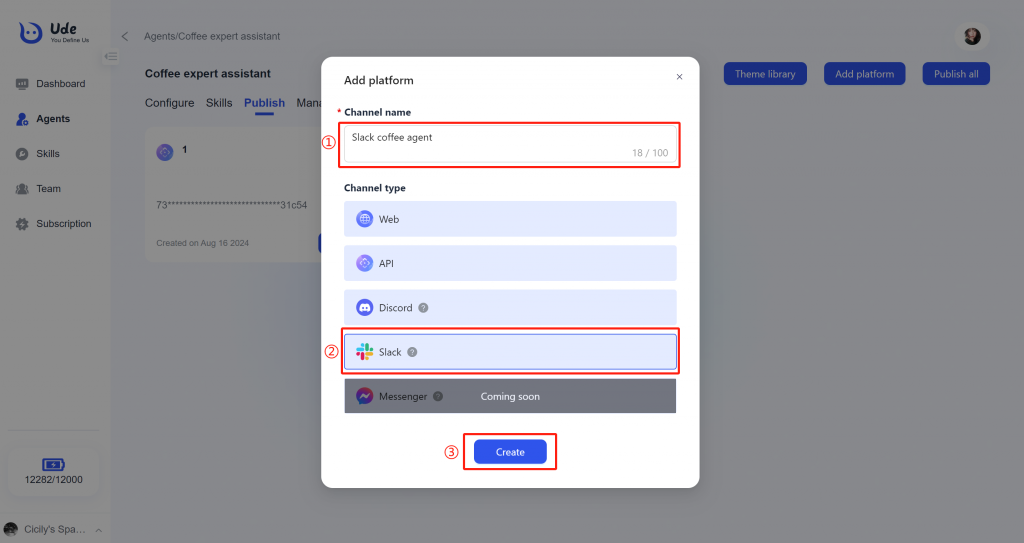
Tip: It may take a while to connect. The page will refresh after the link is done, so you don’t have to stay on the page.
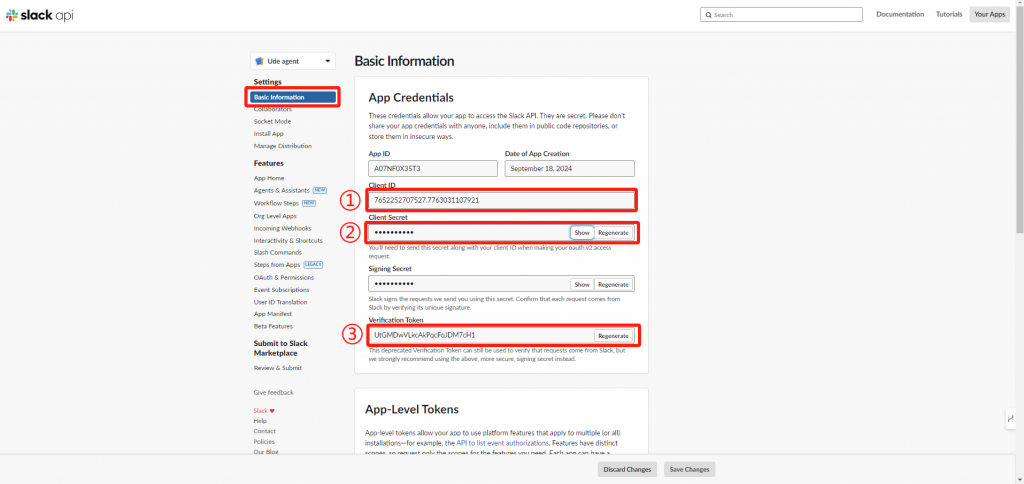
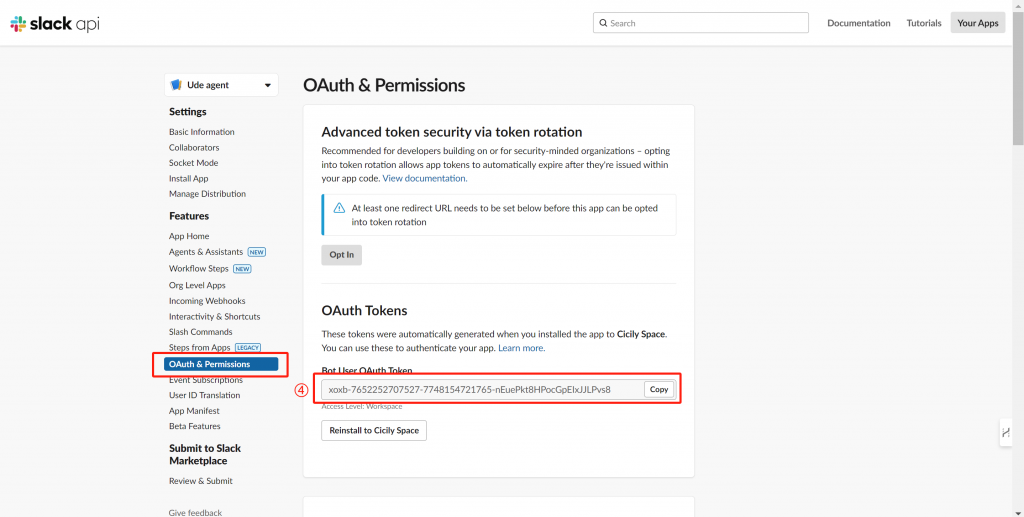
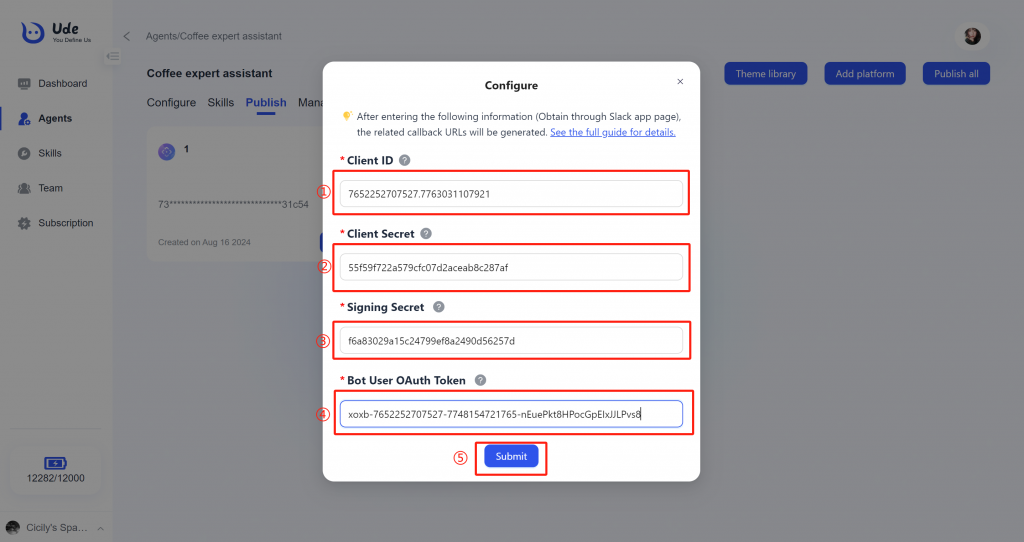
8. Click the Publish all button on the right to finish connection with Slack app.
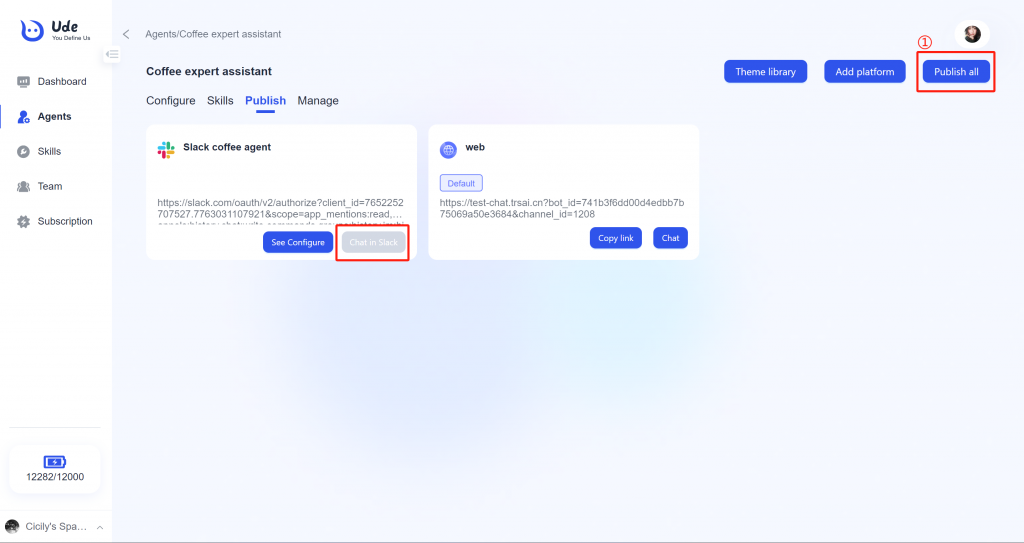
Please note: The callback URLs will only take effect after clicking the “Publish” button. The agent will be unable to chat in Slack until the below URLs are entered.
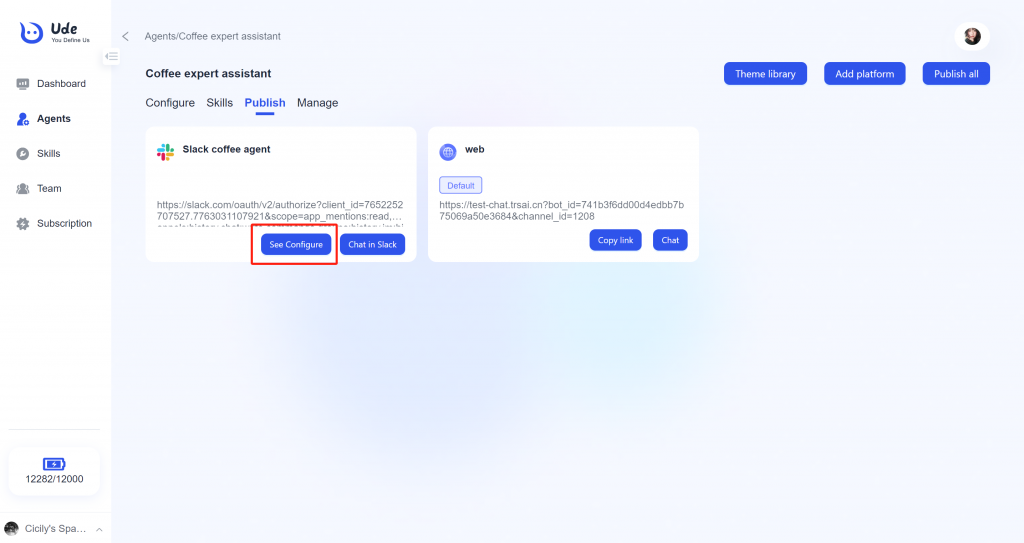
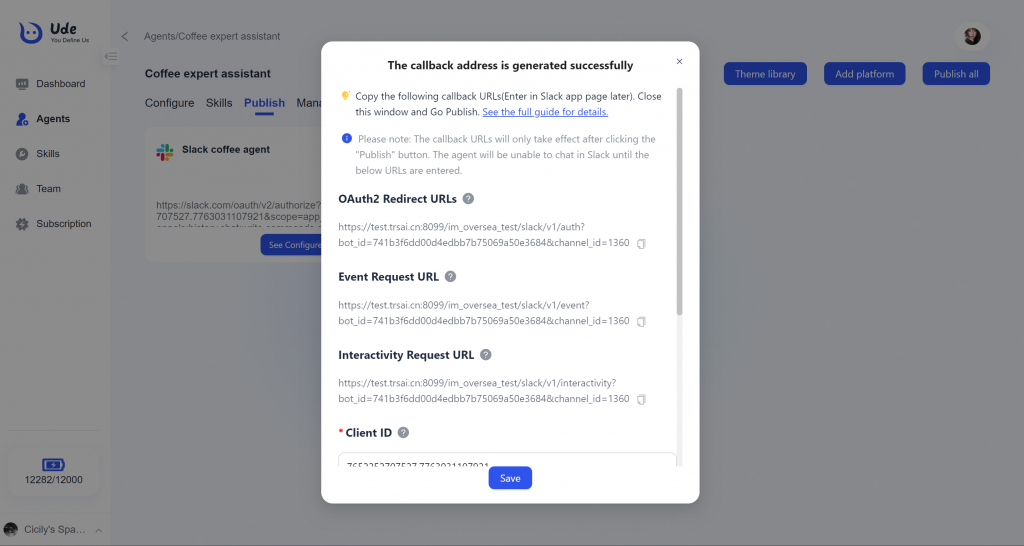
Configure the Slack App
After obtaining the OAuth2 Redirect URLs, Event Request URL and Interactivity Request URL, you need to configure the Slack application.
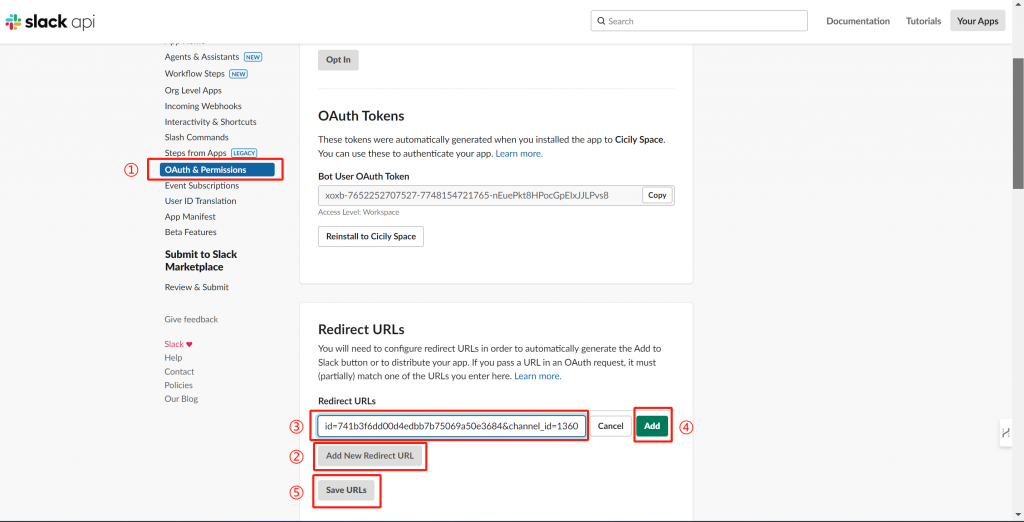
Configure the Bot events to subscribe to for the Slack app. Slack will send subscribed event activities to the Bot through the specified request URL.
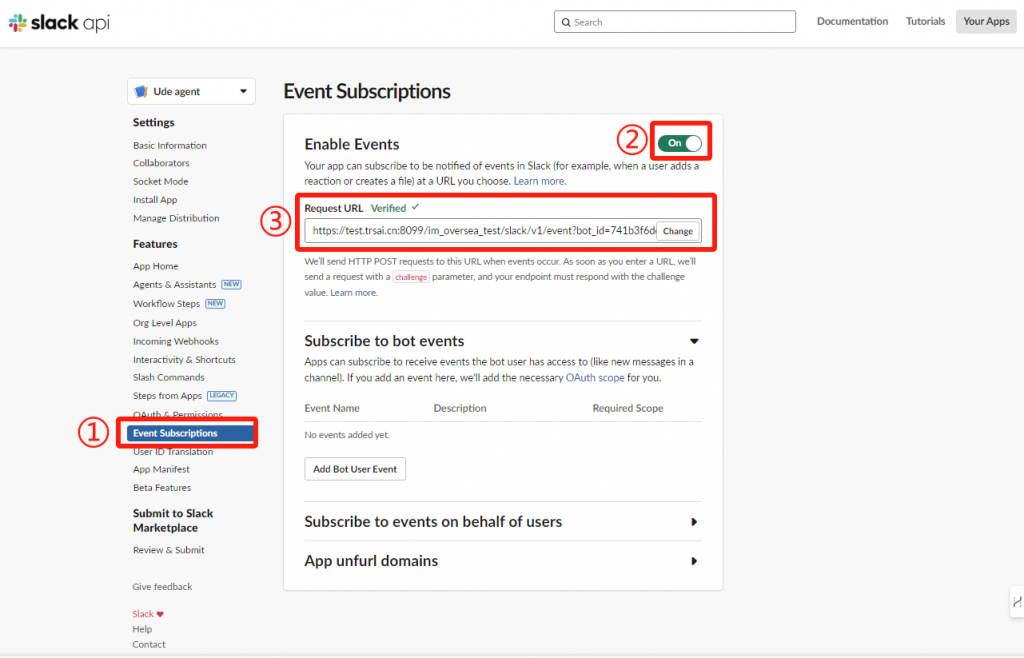
Expand the Subscribe to bot events configuration panel and click Add Bot User Event to add the events: app_mention and message.im.
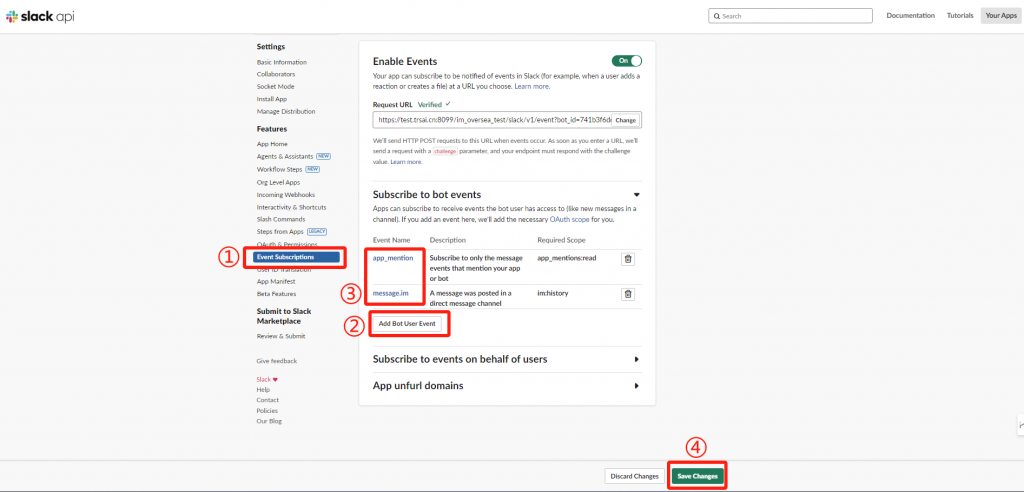
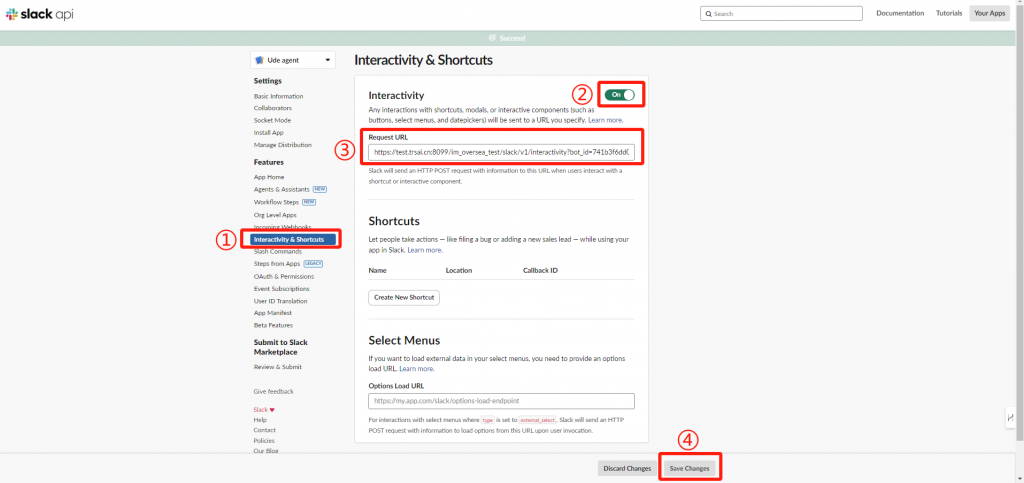
Finish connect in Tate-A-Tate
Go back to Tate-A-Tate, Click Chat in Slack and choose your work space to chat